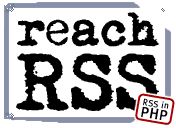 |
ReachRSS should run without problems on most any PHP installation. You will need to allow Reach read/write access to it's data file in order for it to save your settings and the RSS data it retrieves, however almost all servers support this, and we'll show you how to make the change below.
(If you're unsure how to proceed, you may want to keep one browser window on this page or print it out so you can follow along as we proceed)
| 1. |
First you will need to download the latest version of ReachRSS in a zip archive. See the download page for a link.
When the download is complete, unzip the archive and you'll have several files. reachrss.php is the main program file, reachrss.dat is the data file, and readme.txt contains much of the same information listed on this page. You'll also have at least one .tpl file which are sample templates for use with ReachRSS.
If you want to use the admin area to manage your settings and feeds (HIGHLY recommended, unless you're planning on using ReachRSS as a PHP component) open the file reachrss.php in your favorite text editor (Notepad will work) and change the admin password on line 3 to something other than "password". Make it something that you can easily remember, but is hard to guess for others. Once done save the file and exit your editor.
| 2. |
Now you'll need to upload or move the files to your web server. Do this just like any other file you would upload to your web site (eg: using your regular FTP client). You can place them in your root web directory if you like, or create a separate directory for Reach. Wherever you place the files, make sure that reachrss.php, reachrss.dat and reachrss.tpl are in the SAME directory. (You don't need to upload readme.txt.)
You can rename reachrss.php if you like (eg: to index.php) but do not rename reachrss.dat or reachrss.tpl.
| 3. |
Now you'll need to give Reach access to read and write it's data file. If you don't do this, ReachRSS won't be able to function. Almost all FTP clients have a way to set permissions on files, so this is probably the first thing you should try. You will need to change the permissions on reachrss.dat to read/write all or read/write public. If you're asked for a chmod number type "666".
If you can't get your FTP client to set file permissions or your ISP doesn't allow you to change permissions via FTP you can set file permissions by logging in via Telnet or SSH and typing the command "chmod 666 reachrss.dat" to accomplish the same thing.
Setup complete!
Once your permissions are set you're ready! Access the reachrss.php file using your web browser (if you renamed it in step 1 access the new name - eg: index.php). At this point, if everything is working properly, you'll see a welcome page with a link to the admin area. Click that link or add "?admin" to the end of the URL to add some channels to your new ReachRSS installation. Need help? Read through the Admin Guide for complete details.
Congratulations!
You now have news feeds on your web site! We sincerely hope you enjoy using ReachRSS!
Registration
ReachRSS is free to try, but it's not freeware. If you do like ReachRSS and continue to use it, you're expected to pay for it. We've kept the price very low so that everyone who uses it can afford to register it - click here to register ReachRSS for only $6.95!
Home | Features | Samples | Demo | Download | Register | Help / Support