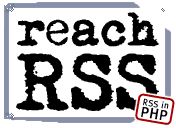|
ReachRSS includes a powerful template engine that allows you to customize
the look in almost any way you can imagine. This page is divided into
several sections: Template Basics and Template
Variables.
Template Basics
ReachRSS templates are normal HTML (you can build your templates in HTML
editors like Dreamweaver if you like) with some added elements. <channel>
and </channel> define the HTML to be repeated for every channel
displayed, and <item> and </item> define the same area for
items inside the <channel> tags. <item> MUST be contained
inside <channel> in order to properly work.
Here's a simple example of what <channel> and <item> need
to look like in your template file:
<html>
<head>
<title>ReachRSS - PHP Based RSS Reader</title>
</head>
<body>
<channel>
{channel:title:linked}
<item>
{item:title:linked}
</item>
<br>
</channel>
</body>
</html>
This will end up printing a channel title, followed by one or more items,
followed by the second channel title, etc. If you have any experience
with HTML you'll probably already see how the basics work.
You'll also notice in the example above some text surrounded in curly
braces { and }. In ReachRSS templates, these are variables that will end
up being replaced by the appropriate text when Reach parses the template
to be displayed. A full list of template variables are in the second section
below, for now know that {channel:title:linked}
creates a channel title link (eg: "Wired
News Headlines") and {item:title:linked}
does the same for an item (eg: "Something
Happened").
The interesting thing about variables in ReachRSS templates is you can
include other text (and HTML) inside the curly braces, and that text (or
HTML) will only appear if the value you've specified exists. This allows
for some powerful formatting options.
For example, not all items have a description property (it's quite common
in RSS feeds to simply send a title and link without a description). You
want to display a description in a different font, on it's own line, however
if there is no description, you don't want those font tags and line break
to appear. To do this, place the <font> and <br> tags inside
the curly braces, like so:
{<font size="-1">item:description</font><br>}
This way if there is a description for the item, the <font
size="-1"> and </font><br>
will be included. If there is none, the entire section inside the braces
will disappear. There's no limit to the options you can do with this feature
(you could even include whole sections / tables / layers only when certain
elements appear).
Template Variables
There are template variables for most standard RSS elements, and they're
broken up into two sections, channel and item. Channel variables can appear
anywhere inside the <channel> and </channel>
tags, including in the items themselves. Item variables can only appear
inside the <item> and </item>
tags.
If you can't get a variable to work, make sure you check that the raw
RSS feed includes that tag/item - if it doesn't exist, or if it's empty,
the variables will be empty too.
Global Variables
Global variables can be used anywhere in the template.
|
{poweredby}
|
Places a "Powered by ReachRSS" 88x31
pixel icon on your page that links to  the
ReachRSS homepage (see example on the right). Unregistered versions
of ReachRSS require this value somewhere in your template. Even if
you register your copy of ReachRSS, we would appreciate a link back
to us :-) the
ReachRSS homepage (see example on the right). Unregistered versions
of ReachRSS require this value somewhere in your template. Even if
you register your copy of ReachRSS, we would appreciate a link back
to us :-) |
| {admin:url} |
The URL that you can access the admin interface
at. If you disable the admin interface by setting the admin password
to "", this url (and anything else inside the { }) will
not appear on the page. |
| |
|
Channel Variables
Channel variables can be used anywhere inside the <channel>
and </channel> tags, even inside
items.
|
{rss:url}
|
The url of the RSS feed |
{channel:image}
|
An HTML code snippet with the channel's image (including
width, height, alt and title tags if available) |
{channel:image:linked}
|
Same as above, but surrounded by an HTML link (<a>)
if available |
{channel:image:url}
|
The channel's image url (for use in image src=""
attributes) |
{channel:image:link}
|
The channel's image link (url only, no HTML tags) |
{channel:image:title}
|
The channel's image title |
{channel:image:width}
|
The channel's image width |
{channel:image:height}
|
The channel's image height |
{channel:title}
|
The channel's title |
{channel:link}
|
The channel's link (url only, no HTML tags) |
{channel:title:linked}
|
Creates a hypertext link using the channel's link
and title. If no channel link is available, just prints the title |
{channel:description}
|
The channel's description |
| {channel:description:text} |
The channel's description converted to text only |
| {channel:description:200} |
The channel's description converted to text only
and truncated to 200 characters (replace 200 with however many characters
you want the description limited to) |
| {channel:webMaster} |
The email address of the channel owner |
| {channel:webMaster:linked} |
Creates a HTML link to the channel's owner. If
the address provided is an email address, creates a "mailto"
link. If it's an http address creates an http link. |
| |
|
Item Variables
Item variables can only be used inside the <item>
and </item> tags.
|
{item:title}
|
The item's title |
| {item:title:linked} |
Creates an HTML link to the item using the item
link and title |
| {item:link} |
The item's link (url only) |
| {item:permaLink} |
If the item provides a permaLink address, this
creates a standard purple pound sign (#) linked to the permaLink address |
| {item:category} |
The item's category |
| {item:description} |
The item's description |
| {item:description:text} |
A text only version of the item's description |
| {item:description:200} |
A text only version of the description limited
to X characters (eg 200) |
| {item:pubDate} |
The original (unaltered) pubDate from the item
(or dc:date if pubDate isn't available). Note this string is not adjusted
to your own time zone. |
| {item:timeSince} |
How long ago the item was published (eg: 5 hours
and 4 minutes). This is the recommended method of publishing times
since it's readable by people in any timezone (and is more 'natural'
that displaying a date / time). The possible combinations are "minutes
seconds", "hours minutes" and "days hours". |
| {item:date(dateFormat)} |
Uses the PHP "date" function to format
the date according to "dateFormat". The result will be the
date/time the item was published adjusted for your server's timezone |
| |
|
Home | Features
| Samples | Demo | Download
| Register | Help
/ Support
|